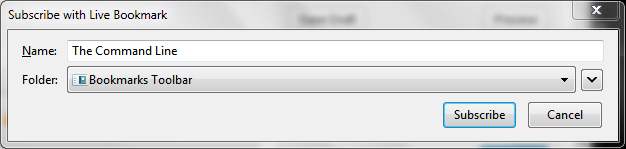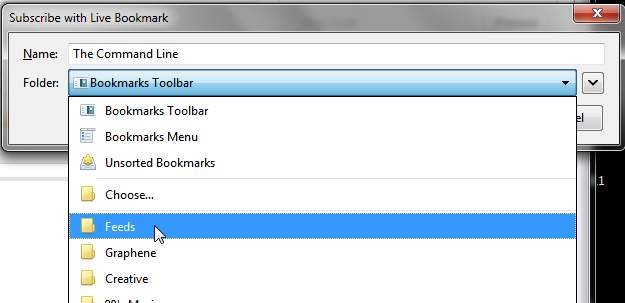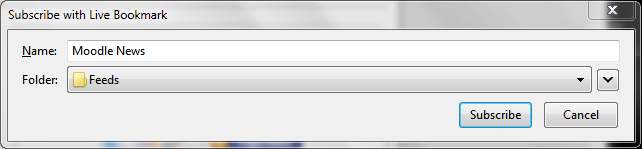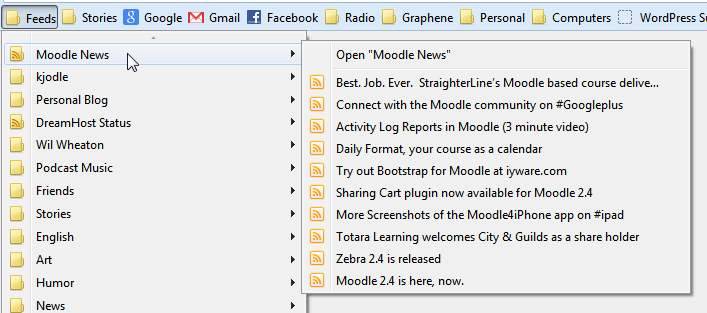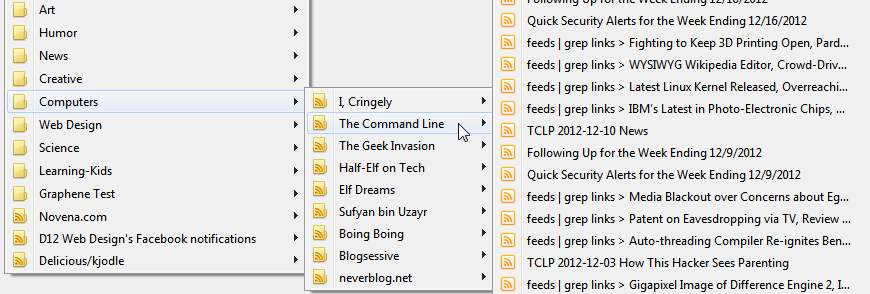I’m online a lot: there are probably two dozen or so websites that I read regularly; another fifty or so that I read intermittently, and several hundred that I keep an eye on.
Yes, you read that correctly: several hundred. Of course, I don’t have the time or energy to go through each one every day or even every week. Instead, I simply follow their RSS feed.
An RSS feed is a list of recent posts from a website. You can use online readers such as Google Reader or Bloglines, but I don’t have that kind of time. Instead, I use Firefox as my feed reader.
Find the RSS Feed
Doing so is easy. First, create a folder called “Feeds” in your bookmark bar.
Now, navigate to the site in question and look for their RSS feed icon. It usually looks something like this:
![]()
Here’s what it looks like on the Moodle News website:
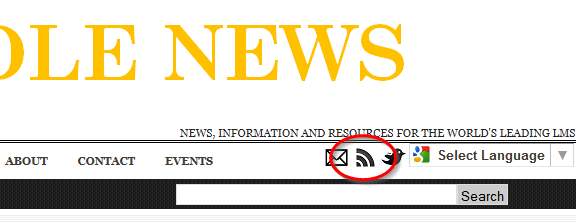
Go ahead and click on that link. Generally, you will get a pop-up window that asks you to “Subscribe with Live Bookmark”. In other words, you will bookmark this feed:
Go ahead and select your “Feeds” folder in your bookmark bar:
Occasionally, however, you’ll be redirected to a website with a variety of subscribe options. In that case, click on the “View Feed XML”:
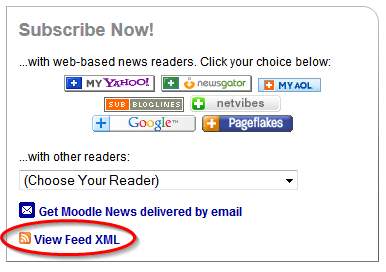
which will bring up the “Subscribe with Live Bookmark” option:
Read the Feed
You can now read the feed directly from your bookmarks bar:
As you probably noticed, you can organize these links into folders, just like ordinary bookmarks:
Unlike an online feed reader, this method does not display any excerpts or images from the posts. I have to judge from the titles alone whether a post is worth reading.
That’s okay by me. I’m familiar enough with these websites that I know they’re worth bookmarking and keeping an eye on. Loading those excerpts and images just takes time I don’t have.
https://techblog.kjodle.net/2012/12/30/using-firefox-as-an-rss-feed-reader/