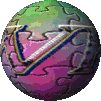 WordPress is one of the most versatile CMS’s out there. Unfortunately, I’ve seen a lot of people start out with it in complete and utter frustration, often because they don’t understand what WordPress is actually for, or how WordPress actually works.
WordPress is one of the most versatile CMS’s out there. Unfortunately, I’ve seen a lot of people start out with it in complete and utter frustration, often because they don’t understand what WordPress is actually for, or how WordPress actually works.
This list is meant to help you ease into WordPress. It’s based on over four years of experience I’ve had working with WordPress, both on my own sites, and on clients’ sites, as well as a couple of year’s time spent working in various WordPress-related forums.
Contents
- 1 Take Your Time
- 2 Learn What WordPress Does, and Does Not, Do
- 3 Do Not Buy Themes or Plugins
- 4 Learn How to Use the Basic Features of WordPress
- 5 Try Out Themes Slowly
- 6 Install Plugins One at a Time
- 7 Do Not Use the Built-In File Editor
- 8 Read the Manual
- 9 Know How to Get Help in the WordPress Forum
- 10 Learn How to Use a Help Forum
- 11 Remember that You’re a Webmaster Now
- 12 That’s It
Take Your Time
I know that you’re anxious to get things up and running, but if you’ve never used WordPress before, slow down a bit. After all, if you’ve never driven a car before, you wouldn’t buy one and then drive 130kph on the autobahn, would you? Plan on spending at least two weeks learning about WordPress before you’re ready to go live.
Learn What WordPress Does, and Does Not, Do
WordPress started out as a blogging platform. (If you don’t know what a blog is, read this.) Over time, it has evolved into a powerful CMS, or content management system, that you can use to run a website. The advantage of using a CMS is that you can get published without knowing writing a single line of HTML, CSS, or PHP.
That said, however, WordPress is better at some things than others. WordPress is great for running a blog or a website, and you can use it, with the appropriate plugins, to run an e-commerce site. You can use it to publish your podcasts or videocasts (again with the appropriate plugins). You can also add a forum to it, via the bbPress plugin, and you can add social networking capabilities, via the BuddyPress plugin.
That said, WordPress can’t do everything. If you really just want a forum, then you would probably be better off with a regular forum. WordPress is not a wiki (that’s MediaWiki), and although some plugins allow you to deliver lessons, if that’s your main focus, you’re probably better off with an LMS like Moodle.
Do Not Buy Themes or Plugins
At least, not yet.
I’ve seen a lot of people who rush out to buy themes or plugins, seemingly unaware that there are plenty of themes and plugins for free, from WordPress:
Why would you spend money on something you can get for free, right? However, commercial themes and products have a few issues you should be aware of:
- You cannot get support for them on the WordPress forums. The WordPress forums are meant to support the free themes and plugins from the above two links. You can read about why that is here.
- Commercial vendors sometimes provide outstanding support for their themes and plugins, but there’s certainly no requirement that they do so. I’ve seen many cases where the support they provide is practically non-existent. It’s hit-or-miss. Check them out carefully before you buy.
- Commercial themes and plugins have not been checked by the folks at WordPress to ensure that they are free of malicious and/or wonky code. Not all commercial themes and plugins do this, but there have been cases where some of these products create links back to other sites, or add advertisements that create revenue for the theme or plugin author, rather than you. Rare, but it happens. Wait to buy something until you know that you can trust the vendor.
Until you’ve got your head around what WordPress does and how it does it, you definitely don’t need to buy a theme or plugin.
Learn How to Use the Basic Features of WordPress
In particular, make sure that you understand these basic WordPress features:
- The difference between pages and posts. (See this post for more information about this.)
- The different between categories and tags. (See the same post, above.)
- How to create a custom menu. (Not all themes support these, but if yours does, here’s a tutorial.)
- How to deal with spam comments and user registrations. Use the free Akisment plugin, and a captcha plugin.
Try Out Themes Slowly
Ideally, all of WordPress’s functionality should come from the WordPress core and whatever plugins you have installed, and your theme should only be concerned with your site’s appearance.
In reality, it’s possible for plugins to affect your theme’s appearance, and for a theme to include features that other themes don’t have. Themes vary in their complexity, and the particular WordPress features that they support. Just because WordPress offers a feature, such as custom menus, does not necessarily mean that all themes support it. Therefore, it can be difficult to determine if something you see on your blog is coming from a plugin, from your theme, or from WordPress itself.
So when you are starting with WordPress, stick with the default theme for a while before switching to another theme. If you see a feature that you didn’t see before, or are suddenly lacking a feature you used to have, it’s probably a theme issue.
Install Plugins One at a Time
WordPress plugins are powerful. Some of them, such as Hello, Dolly (and my own two adaptations of this plugin, He’s Dead, Jim, and Make It So) don’t do anything on the front end (the end your visitors see) and are pretty much just for fun. Other plugins, however, have the ability to make tremendous changes to your WordPress site.
Additionally, not all plugins play nice with each other, or with all themes, or even with WordPress itself. (Some are poorly written, and some are not updated.)
When problems arise (notice I said when, not if), it’s easier to sort them out when you know which plugin is causing the issue. If you install a dozen plugins and activate them all at once, it’s not impossible to figure out which one is the culprit, but it is often a lot of work. If you install them one at a time and take some time to work with WordPress before installing another (I usually recommend a day between plugin installs, or at least two or three hours of writing, editing, and publishing posts and pages), troubleshooting is a lot easier.
Do Not Use the Built-In File Editor
There are two, actually. The one in the Appearance menu allows you to edit any of your installed themes, and the one in the plugins menu allows you to edit any of your installed plugins. Pretty convenient, huh? And the nice people who created WordPress wouldn’t have put it there if they didn’t want you to use it, right?
Here’s my advice: don’t use it. Just…don’t.
You never want to alter a theme’s or plugin’s files.
If you want to alter a theme, the proper way to do it via a child theme. Editing a theme’s or plugin’s files can produce the whatever effect you’re going after, but unless you’re skilled in HTML, CSS, PHP, MySQL, and JavaScript, chances are good that you’re going to mess up something. This can result in anything from a minor annoyance to making your entire site unavailable to everyone, including yourself.
Read the Manual
Most software comes with a manual of some sort, and WordPress is no different. The manual for WordPress is called the Codex and you can find it at codex.wordpress.org.
A word of caution, however. The material in the codex is meant for people of all skill levels: beginner users to advanced theme and plugin designers. If you run into a page with a lot of code on it that’s over your head, you’re in the wrong place. Stick with the basics in the beginning.
Know How to Get Help in the WordPress Forum
In particular, make sure that you:
- Post in the correct section.
- Include a link to your site.
- Don’t bump. (Bumping means that no one has responded to your post, so you add a message like “Anyone?” just to move your thread back to the top of the forum. Most forums strongly discourage bumping. You can read about why WordPress doesn’t like it here.)
- Don’t offer to pay. If you want to hire someone to help you, then post your request at jobs.wordpress.net.
- Don’t assume that it’s a bug just because you can’t get it to work. Bug has a very specific meaning when it comes to code.
Learn How to Use a Help Forum
I can’t stress this one highly enough. Every forum has its own culture. Learn that culture by hanging out in the forum for a while before you post a request for help. Most people who help out in forums are happy to help you, but you can make their job a lot easier, and get a better answer faster, if you know what you are doing. So be sure to:
- Read the forum rules first. That will tell you everything (well, almost everything) you need to know. You can find the rules for the WordPress support forum here.
- Search the forum before you post your question. Chances are that someone has asked your exact question, or one similar to it, in the past. You may find your answer there. If not, mention the threads that you read when you post your question, so that whoever comes along to help doesn’t recommend something you’ve already tried.
- Don’t just tell us something didn’t work. Tell us what you expected it to do, and then tell us what it actually did. If you got an error message, tell us what that error message said.
- Give your thread a meaningful title. Just saying “Help” or “Doesn’t Work” doesn’t give anyone an incentive to look inside. On the other hand, “Foo Plugin duplicating all posts on front page” gives a clue about what’s inside. If I’m familiar with the plugin or the issue, I’m probably going to take a look to see if I can help.
Those are the four big ones. There are others, but these will handle 80% of what you need.
Remember that You’re a Webmaster Now
Being a webmaster requires a certain set of skills. I was reminded of this when I ran into this post on the Dreamhost forums. Here’s the important part:
Being a webmaster is not a simple job. When you sign up for a bit of space on a hosting service, you are signing up to be a webmaster. If you don’t have the skills, time, or knowledge to do it, then you should pay for a hosted application
It takes a fair amount of time to develop those skills. I know it’s difficult, but don’t be frustrated when you can’t figure something out. You can shorten the amount of time it takes to learn those skills by adopting the attitude that you can figure it out in the long run. It may take a while, and you may have to do it a completely different way than you had originally thought you could do it (this is true in about 90% of cases), but you will get there in the end.
That’s It
That’s all for now. This post originally started out as a post on the Graphene support forum; you can read it here. If you have other questions about getting started with WordPress, add a comment and I’ll be happy to add them.
I love using WordPress and I hope you do, too. This advice should get you off to a great start.
https://techblog.kjodle.net/2014/04/13/wordpress-taking-your-first-steps/


0 comments on “WordPress—Taking Your First Steps”
One pingback/trackback on “WordPress—Taking Your First Steps”