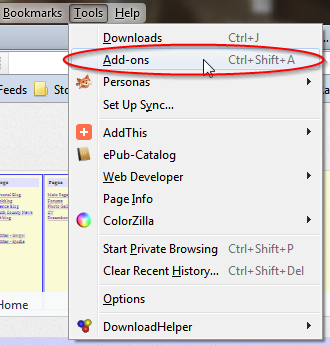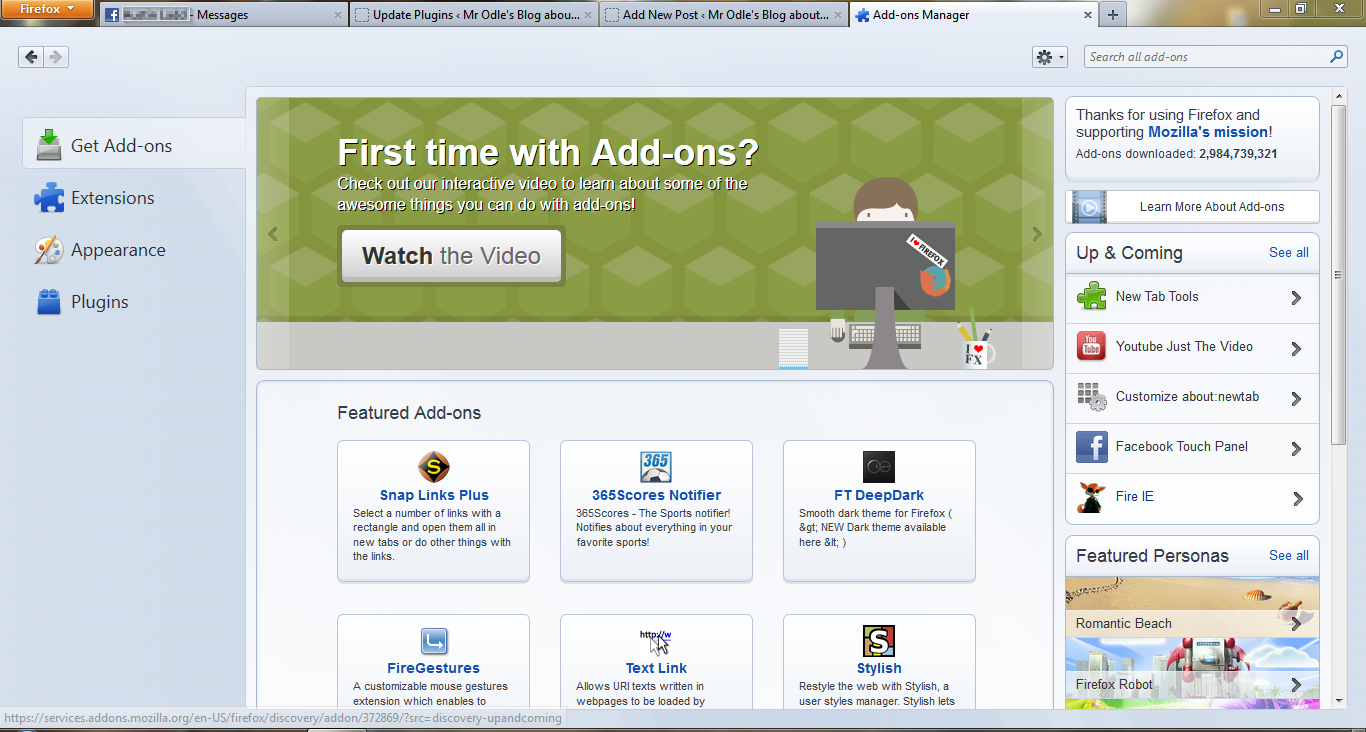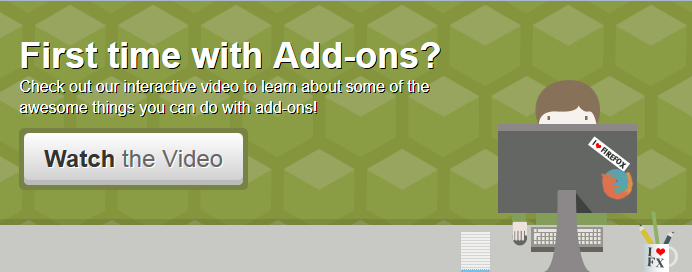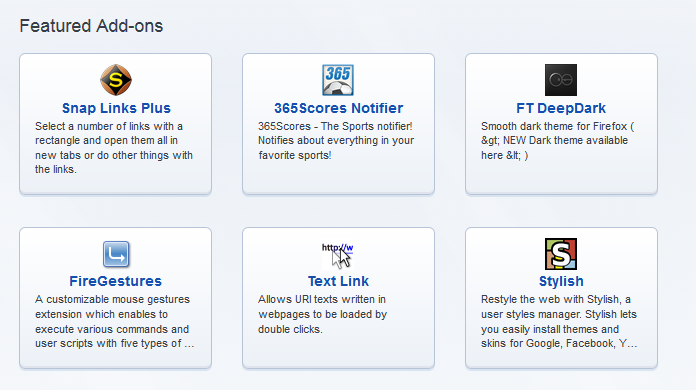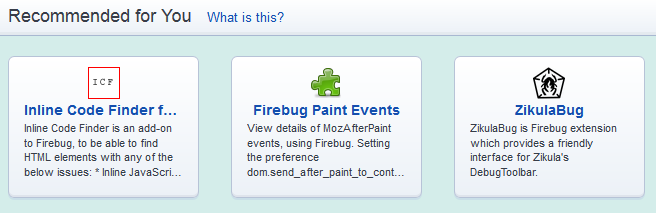One of the nice things about using Firefox as a web browser is that it is extensible—you can add things to it that help you do things you otherwise couldn’t. Firefox calls these add-ons.
To get to them, go to your “Tools” menu and select “Add-ons”:
Or, as the picture suggests, you can also press `Ctrl+Shift+A`.
If you’ve turned off your menu bar, you can find this through the Firefox tab:
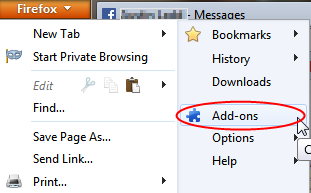
Doing so will open the Add-ons page. At the right, you’ll see this:
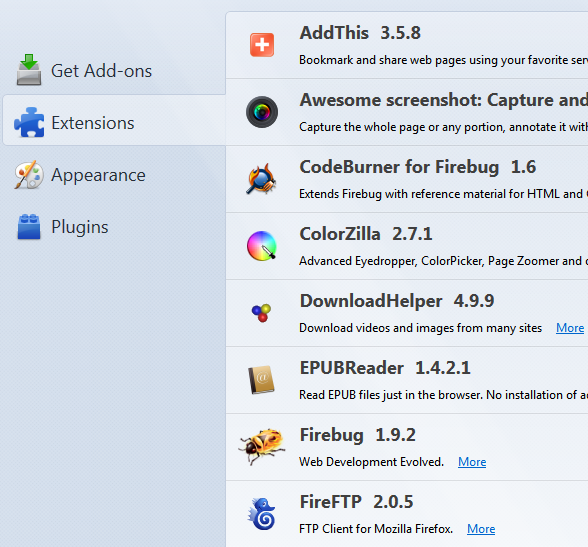
Click on “Get Add-ons”:
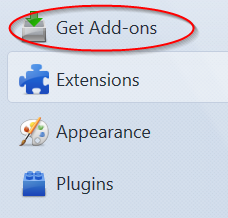
If you have no idea what an add-on is or does, or even what “extensible” mean, then go ahead and watch the video:
If, on the other hand, you know what you are doing and what you are looking for, type it in the box at the upper right-hand corner and hit the “Enter” key.

However, you might want to take a look at the some of the featured add-ons, since something interesting usually pops up there:
Firefox will even recommend add-ons for you, based on other add-ons that you have installed:
Have fun!
Questions? Comments? Ideas? Drop a comment:
https://techblog.kjodle.net/2012/07/10/using-firefox-add-ons/