This page is part of a series on Learning to Use Ubuntu.
I’m pretty excited about using Ubuntu, so I am devoting a series of blog posts to it. You can read all these posts by following the “Life with Ubuntu” tag.Unlike some operating systems (*cough* “Windows” *cough*), Ubuntu is pretty good about letting you know that updates are available, and how large they are. If updates are available, a convenient window pops up just after you log in that provides this information to you.
However, there are times when you don’t want to update just then and there. You may be in a hurry and just need to print out a single file or send a single email. If it’s not convenient, you can tell Ubuntu to remind you later.
If you want to manually check for updates, or download an update you know is available after you’ve already told Ubuntu to remind you later, the procedure is fairly simple.
First, open the Software Updater application by typing “Software Updater” in the Dash search box in the upper left-hand corner of your screen:
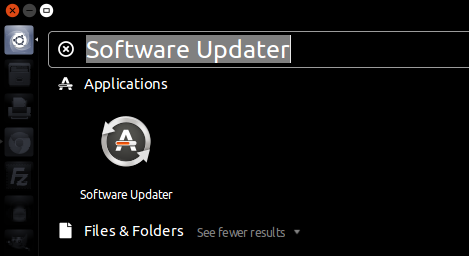
Click on the icon to open the app. Ubuntu will search for updates:
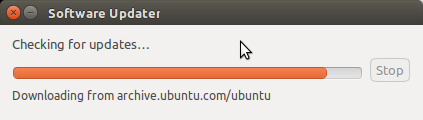
If updates are available, Ubuntu will prompt you to install them:
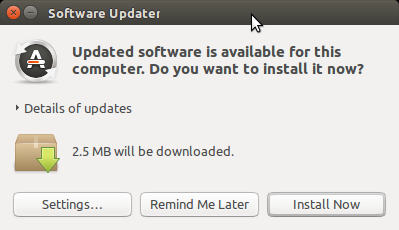
Click “Install Now” to update:
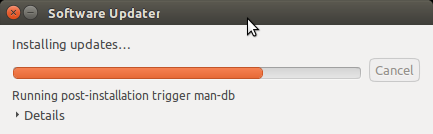
You may be prompted to restart your computer to finish installing the updates. If not, Ubuntu will let you know that it is updated and you are good to go:
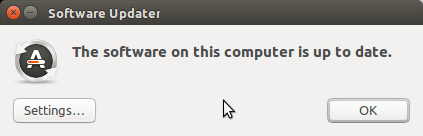
Enjoy your new software.
If you have questions, please add a comment below.
https://techblog.kjodle.net/2017/07/02/software-updates-on-ubuntu/

